|
Fibers Triplanar by Jens Kafitz |
- Where to find it:
- Add Procedural Layer / Procedural / Extension Pack / Pattern /
 NodeGraph / Right Mouse Click / Add Nodes / Procedural / Extension Pack / Pattern /
NodeGraph / Right Mouse Click / Add Nodes / Procedural / Extension Pack / Pattern /
|
|
This Node is also available as a 2D Version |
The Fibers Node is capable of creating high-detail Fiber and Fur patterns
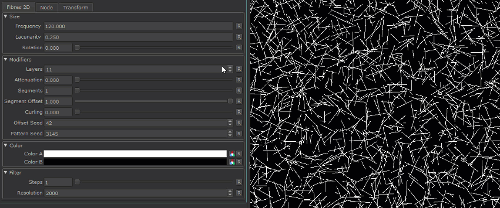
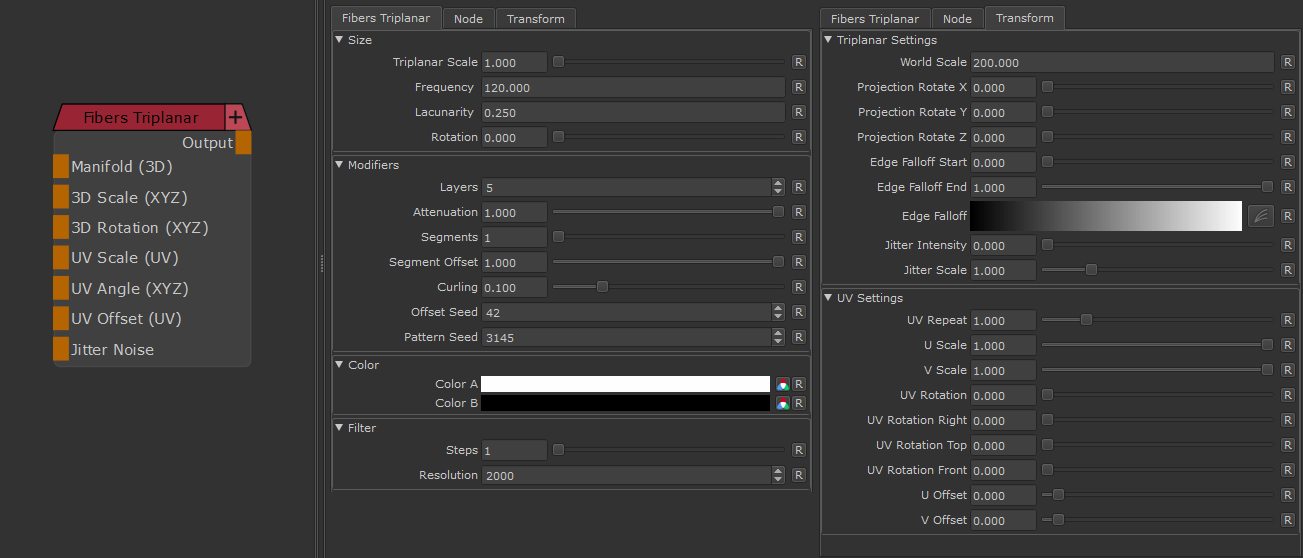
- Manifold 3D
When mapped the world space position the node uses to calculate the projection is supplied by the port.
This can be used for example to apply warping to the projection using Manifold Nodes
- Manifold 3D
When mapped the world space position the node uses to calculate the projection is supplied by the port.
This can be used for example to apply warping to the projection using Manifold Nodes
- 3D Scale (XYZ)
When mapped
- the red channel of the attached connection is used to drive the 3D Scale Attribute for the front part of the projection.
- The green channel of the attached connection is used to drive the 3D Scale Attribute for the top part of the projection.
- The blue channel of the attached connection is used to drive the 3D Scale Attribute for the right part of the projection.
- 3D Rotation (XYZ)
When mapped the red channel of the attached connection is used to drive the Rotate X Attribute,
the green channel the Rotate Y Attribute and the blue channel the Rotate Z Attribute
- UV Scale (UV)
When mapped the red channel of the attached connection is used to drive the UV Angle X Attribute,
the green channel the UV Angle Y Attribute and the blue channel the UV Angle Z Attribute
- UV Angle (XYZ)
When mapped the red channel of the attached connection is used to drive the UV Rotation Right Attribute,
the green channel the UV Rotation Top Attribute and the blue channel the UV Rotation Front Attribute
- UV Offset (UV)
When mapped the red channel of the attached connection is used to drive the U Offset Attribute,
the green channel the V Offset Attribute
By default the Edge Blending Jitter uses a node internal noise to perform its jittering/randomization of edges.
By attaching a noise of your choosing to the Jitter Noise Connection in the Nodegraph you can overwrite this
internal noise.

MAIN TAB
- Frequency
The size of the primary Fibers
Increasing the Frequency of the Fibers
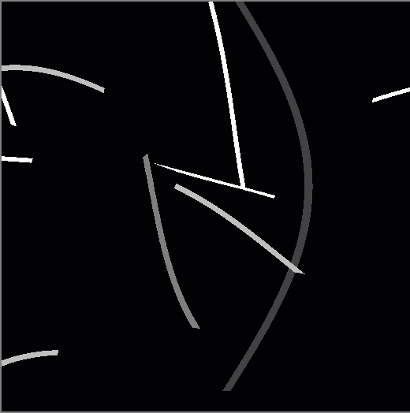
- Lacunarity
The size of the secondary Fibers
Increasing the Lacunarity. Notice how the primary fibers (determined by
the frequency) do not change size
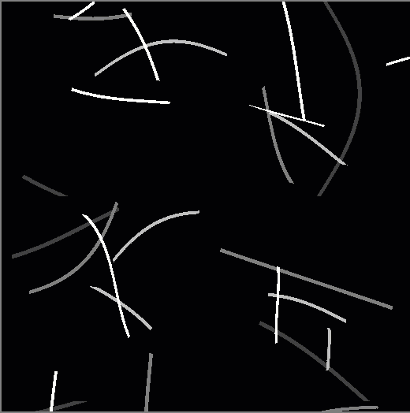
- Rotation
A general Rotation modifying. Values are unspecific, meaning that it is more like a Seed value, instead of an absolute Rotation, equal
for each Fiber
Changing the rotation attribute
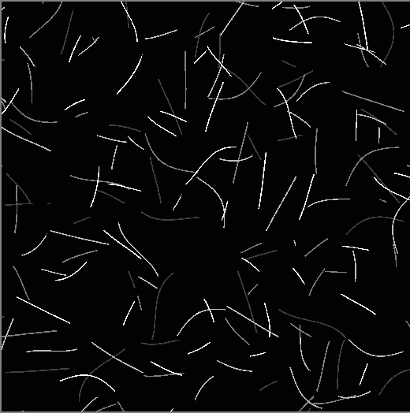
- Layers
The number of iterations to generate fibers.
Higher number means higher density of fibers at the expense of slightly degrading performance
Increasing the Layercount results in higher density of fibers
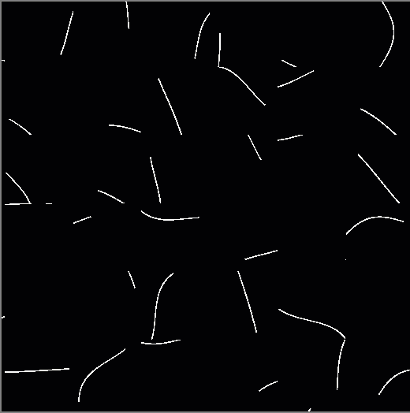
- Attenuation
Builds up the values per layer from 0 to 1.
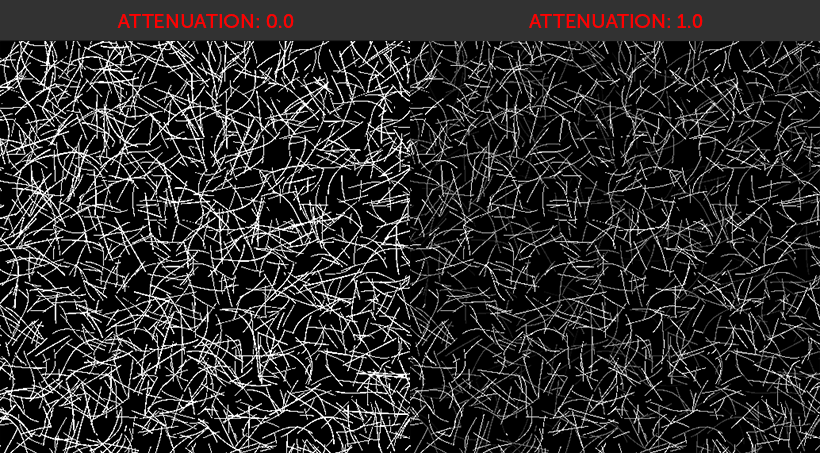
- Segments
Repeats the Fiber generation with the amount specified and using the Segment Offset to translate the newly generated fibers.
Higher Values for Segments reduce performance of the node.
Increasing the Segments Count
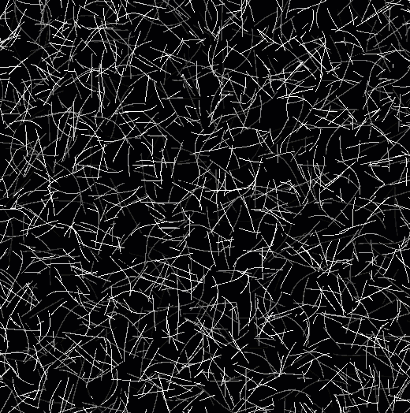
- Segment Offset
Controls the offset between Fiber Segments
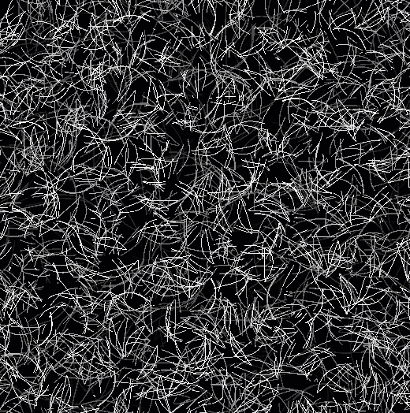
- Curling
Controls the bend of the Fibers
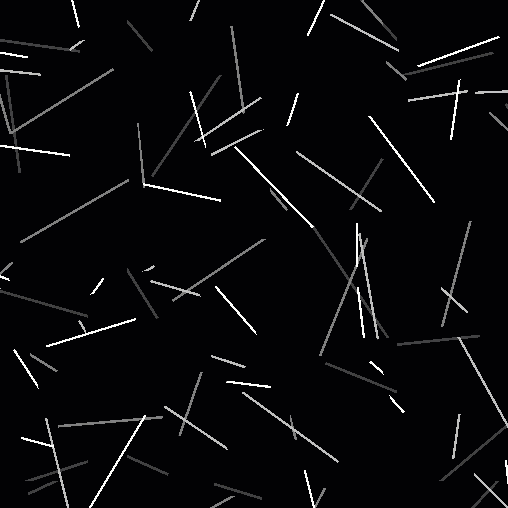
- Curl Offset Seed
Seed Value for the Curling and UV Angle
- Pattern Seed
Seed value for UV Offset
- Color A/B
Fiber and Background Color
- Steps
Amount of Samples
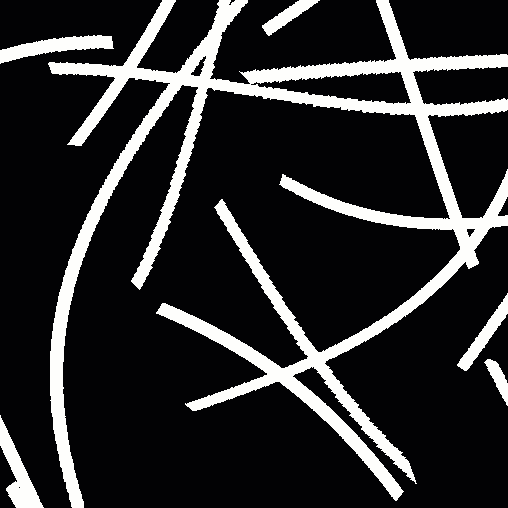
- Resolution
Distance between Samples from 0 to 2000

TRANSFORM TAB
The Triplanar Settings control the projection in 3d Space
The settings are similar to a regular Triplanar Node found in Mari.
- 3D Scale
Will increase the size of the projection.
This is a very similar effect to changing the UV Repeat in the UV Settings.
- Projection Rotate X/Y/Z
Will change the rotation of the Triplanar 'Projection Cube' in space.
This should not be confused with changing UV Rotation which will rotate the projected image on
each side of the projection.
Projection Rotate is useful if your asset is not perfectly aligned in the main world space axis X Y and Z
and you see projection stretching as a result of it.
Sample of rotating a projection in 3d space. While this example is using
an Axis Projection Node the concept is the same for the Texture Scatter Triplanar Node

- Edge Falloff Start
The Edge Falloff Start determines the minimum angle where the projection
starts to be fully opaque
- Edge Falloff End
The Edge Falloff End determines the maximum angle where the projection
starts to be fully transparent
- Edge Falloff
The Edge Falloff Curve determines the general Falloff of each projection axis to its sides.
This is similar to adjusting the Edge Falloff Start and Edge Falloff End Sliders however
it allows you to create non-linear edge blending
Jitter will make the edges of projections less uniform/straight.
The Jitter Intensity determines the amplitude of the the Jitter.
You can overwrite the Noise used for jittering the edges by mapping the Jitter Noise Port in the Nodegraph

- Jitter Scale
Determines the Frequency of the internal Noise used for jittering.
|
|
Jitter Scale is ignored if something is attached via the Nodegraph to the Jitter Noise Port |
Will repeat the result x-amount of times.
- U Scale
Will scale the result along U.
- V Scale
Will scale the result along V.
Will rotate the result for all axis of the Triplanar Projection
- UV Rotation Right
Will rotate the UVs just along the X-Axis of the Triplanar Projection.
- UV Rotation Top
Will rotate the UVs just along the Y-Axis of the Triplanar Projection.
- UV Rotation Front
Will rotate the UVs just along the Z-Axis of the Triplanar Projection.
- U Offset
Will offset the result along U.
- V Offset
Will offset the result along V.
