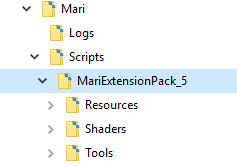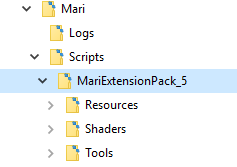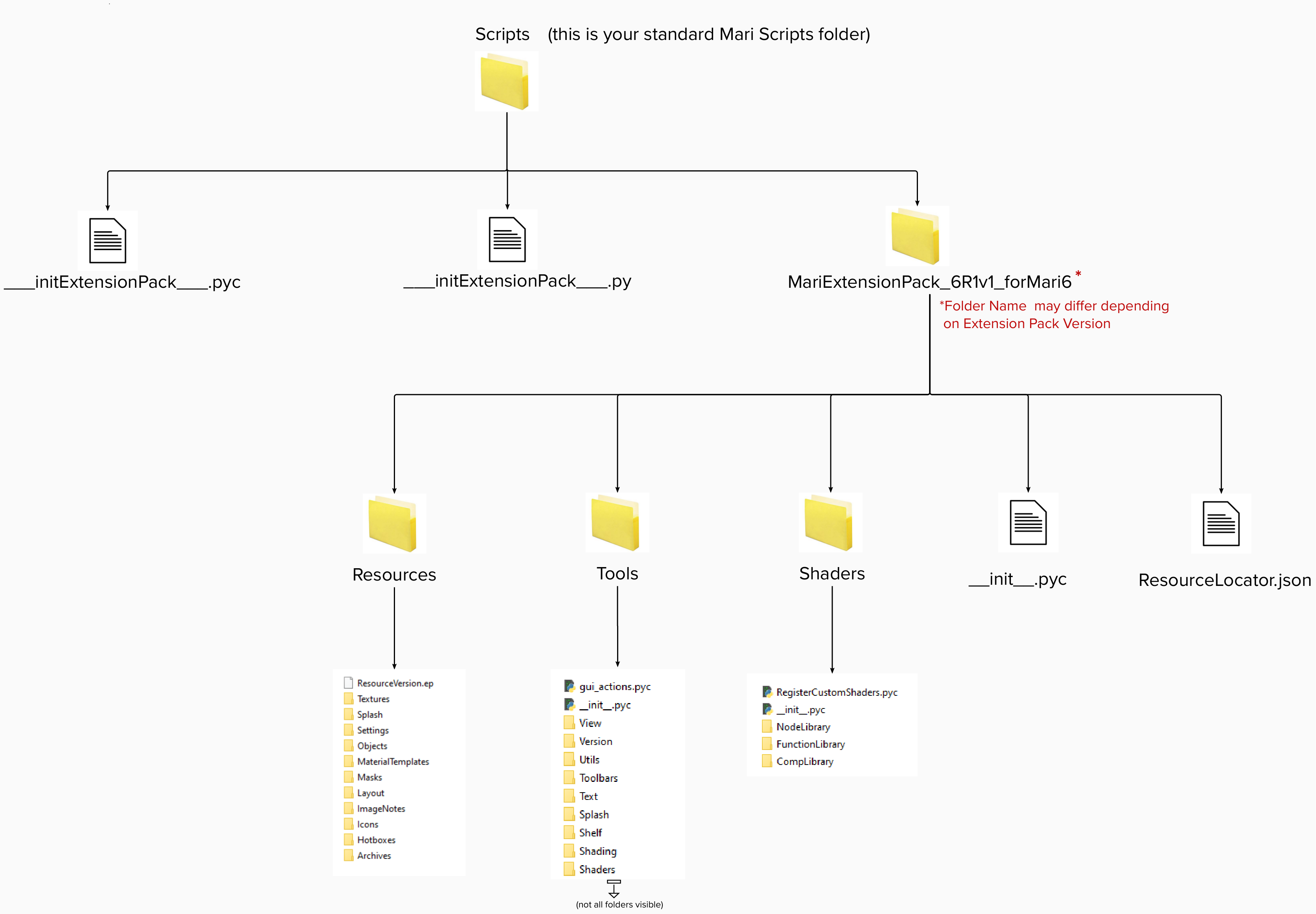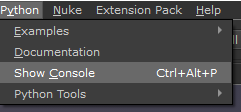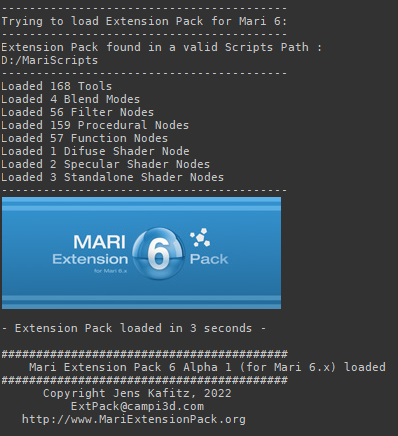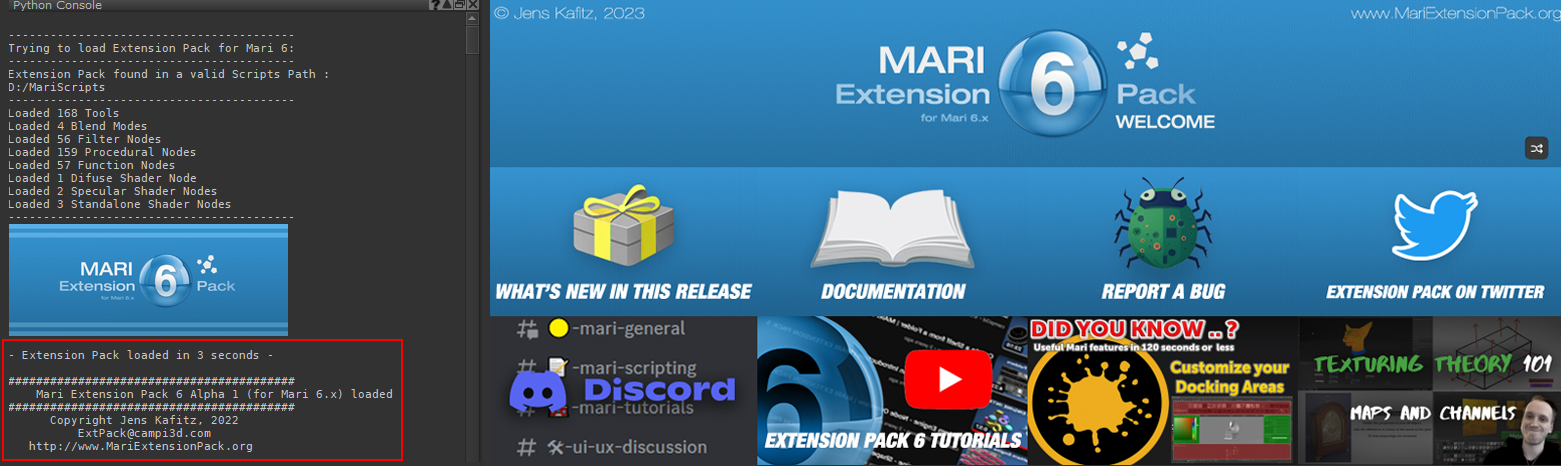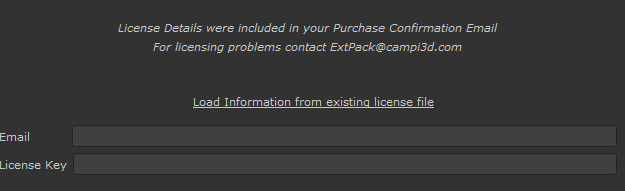|
REQUIREMENTS |
MINIMUM MARI REQUIREMENT: MARI 6.0.v1
|
|
Mari 4.x and 5.x are supported by older Extension Pack versions (5R9) which are included in your purchase
|
|
INSTALLATION DEMO VIDEO |
|
INSTALLATION |
Your download consists of a ZIP File with its contents looking something like this:

|
CHECKING YOUR INSTALLATION |
|
DEPLOYMENT VIA GIT |
Moving of Large Resources
If you are deploying Extension Pack inside a Studio via a git repository you can move the large resource files (icons, presets etc.) out of the main application
by following the Resource Moving Guide
Downloading Online Help
If you do not have an Internet Connection available on your workstation you can download this Online Help.
Follow the Download Online Help Guide for more information
|
LICENSING |