|
Pipeline Templates |
- Adding Templates for Users (by Env Var)
- Defining a Template to Automatically Import into a new project (by Env Var)
Pipeline Templates are Project Templates that are automatically added to the list of user templates by Environment Variables.
You can add as many Pipeline Templates as you want from different Locations.
Pipeline Templates will be indicated to the user in all Project Template Dialogs with a yellow pipeline icon next to them
![]()
One Pipeline Template can also be automatically imported into user projects whenever the user creates a new project.
![]()
![]()
|
Adding Templates for Users (by Environment Variable) |
Pipeline Templates should be added using the Environment Variable
- MARI_EP_PROJECT_TEMPLATES
and should point to one or more root paths where Template Folders exist in e.g.:

Inside the Folder location should be the subfolders created by the Save Template Dialog. One for each Template.
You can choose to supply multiple template root folders via the Environment Variables. Please follow your Operating System's
guidelines how to add multiple paths to an Environment Variable.
Pipeline Templates will be indicated to the user in all Project Template Dialogs with a yellow pipeline icon next to them
![]()
|
Defining a Template to automatically Import into a new Project (by Environment Variable) |
A Template can automatically imported whenever the user creates a new project.
To define the Template used for Importing use the Environment Variable
- MARI_EP_DEFAULT_PROJECT_TEMPLATE
which should point directly to the Template Folder you want to use e.g.

The default Template does not have to be in a folder defined by the other Environment Variable MARI_EP_PROJECT_TEMPLATES
however it is strongly recommended to place the Template to Import into a Location exposed by this Environment Variable to allow
the user to see the recommended Import Template.
The Template to Import will be indicated to the User by a red Import Icon in the Manage Template Dialog.
![]()
If the User chooses another template for Automatic Import, the original one defined by the Environment Variable will be marked with a grey Recommended Import Icon.
![]()
|
User Overrides for Templates |
While you can give the user a list of Templates and even specify a default Import Template on new project creation, the user maintains full control
over what parts of Templates to Import and which Template to Import on new Project Creation.
Users can
|
Creating and maintaining Pipeline Templates |
- Creating Pipeline Templates
Creating new pipeline templates for users can be achieved in two ways
- Create and save Templates locally and copy/paste them into the Location specified by the Env Var MARI_EP_PROJECT_TEMPLATES
- Change your Template Save Location temporarily directly to the Location specified by the Env Var MARI_EP_PROJECT_TEMPLATES
If you change your Template Save Location temporarily you can interact with pipeline templates the same way as if they were local templates.
However whenever you interact with them (saving, editing) you will be warned that you are working in a Pipeline Location
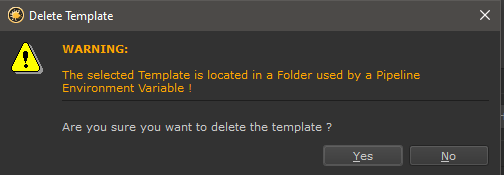
- Setting Auto Import Templates
Pipeline Auto Import Templates can not be defined via the Mari UI.
The need to be explicitly set via the Enviornment Variable MARI_EP_DEFAULT_PROJECT_TEMPLATE
|
Video Tutorial |
