|
Shape Splatter Triplanar |
- Where to find it:
- Add Procedural Layer / Procedural / Extension Pack / Generators
 NodeGraph / Right Mouse Click / Add Nodes / Procedurals / Extension Pack / Generators
NodeGraph / Right Mouse Click / Add Nodes / Procedurals / Extension Pack / Generators
|
|
This Node is also available as a 2D Version |
Designed for creating random patterns, Splatter nodes allow Texture Bombing using a procedural shape
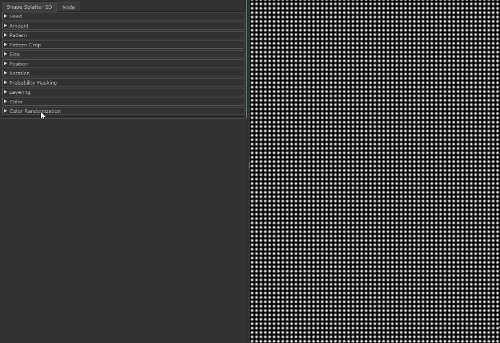
|
|
It is recommended to cache this node or attach a bake point after you are done tweaking it to keep its performance impact low |
This Node shares Attributes with the Main Pattern Generator Nodes.
An in-depth tutorial on every feature of the Pattern Generator Nodes can be found below:
Pattern Engine Overview
This Node is part of a collection of Nodes making up the Pattern Engine:

- Output
The Default Output
- Pattern UVs
Outputs the UV coordinates of the cells

|
|
Additional Information such as pattern rotation is encoded in the Blue and Alpha channel that might make this output appear transparent. The UV information is unaffected. |
- Pattern Center
Outputs the center UV coordinate for each cell as a uniform value across the entire cell

- Pattern Manifold
Outputs Manifold Data from the node that can be used to drive other nodes.
A simple example of a Pattern Generator Node driving another node via the Manifold Output

- Pattern Index
Outputs a R,G,B packed Index
- R - Row Index
Multiplies the normalized Row Number (0.0 - 1.0) against the result.
Each row will have a different value this way

- G - Column Index
Multiplies the normalized Column Number (0.0 - 1.0) against the result
Each column will have a different value this way

- B - Pattern Index
Multiplies the normalized Cell Number (0.0 - 1.0) against the result
Each cell will have a different value this way

- Pattern Scale
Change the Value of each Cell based on the Cell scale.
Evaluated are Random Size X/Y, Random Scale,Random Scale Map, Normal Map
Example of Scale Output

- Pattern Mask
Outputs the pure pattern result as a mask without the Background Color applied
- Pattern Random
Outputs the random signal used inside the node to randomize elements
- Seed
Overwrite the Seed Slider with a value fed in via the Nodegraph
- Amount
Allows setting the Amount of Cells via a Nodegraph Input.
Will overwrite the Amount X and Amount Y Sliders.
Separate values can be fed to X and Y by specifying different values for Red and Green channel of the attached node stream
- Pattern Specific 1
An option to change the look of the generated Pattern. Varies based on Patttern. Overwrites Pattern Specific 1 Slider if mapped,.
- Pattern Specific 2
An option to change the look of the generated Pattern. Varies based on Patttern. Overwrites Pattern Specific 2 Slider if mapped,.
Allows for setting a Pattern Background. Fill Background needs to be turned on
- Manifold 3D
When mapped the world space position the node uses to calculate the projection is supplied by the port.
This can be used for example to apply warping to the projection using Manifold Nodes
- 3D Rotation (XYZ)
When mapped the red channel of the attached connection is used to drive the Projection Rotate X Attribute,
the green channel the Projection Rotate Y Attribute and the blue channel the Projection Rotate Z Attribute
- UV Scale Right (UV)
Determines the UV Scaling of the Projection from the Right side
- UV Scale Top (UV)
Determines the UV Scaling of the Projection from the Top side
- UV Scale Front (UV)
Determines the UV Scaling of the Projection from the Front side
- UV Angle (XYZ)
When mapped the red channel of the attached connection is used to drive the UV Rotation Right Attribute,
the green channel the UV Rotation Top Attribute and the blue channel the UV Rotation Front Attribute
- UV Offset (UV)
When mapped the red channel of the attached connection is used to drive the U Offset Attribute,
the green channel the V Offset Attribute
By default the Edge Blending Jitter uses a node internal noise to perform its jittering/randomization of edges.
By attaching a noise of your choosing to the Jitter Noise Connection in the Nodegraph you can overwrite this
internal noise.

MAIN TAB
- Random Seed
By modifying the Random Seed, different looks can be achieved with the otherwise same settings.
- Amount Multiplier
A multiplier on the amount of Cells generated. Each cell is processed independently with the given settings (Position, Rotation etc. etc.)
- Amount X
Amount of cells generated horizontally. Each cell is processed independently with the given settings (Position, Rotation etc. etc.)
- Amount Y
Amount of cells generated vertically. Each cell is processed independently with the given settings (Position, Rotation etc. etc.)
Determines what pattern is used to fill each cell.
Options are
- A File Texture (Input Image)
Supply a Texture in the Input Image Section
- One of 23 procedurally generated Patterns
For a complete overview of all procedural patterns visit the Shape Node Help
An Option to change the look of procedurally generated Patterns. Varies based on Patttern
- Pattern Specific 2
An Option to change the look of procedurally generated Patterns. Varies based on Patttern
Determines the size of the procedurally generated Pattern within a cell.
Please note this works together with any size/scale specified in the Size Group.
- Pattern Rotate
Determines the rotation of the procedurally generated Pattern within a cell
- Pattern Alpha Intensity
Determines the processing of the Alpha Channel of a procedurally generated pattern.
Example of reducing the Alpha Intensity from 1 to 0 on a large Hemisphere pattern

- Pattern Repeat U
Repeats the pattern or input image x-amount of times horizontally in each cell.
Example of increasing Pattern Repeat U
on a 'Gaussian' Pattern

- Pattern Repeat V
Repeats the pattern or input image x-amount of times vertically in each cell.
- Pattern Random X
Randomly horizontally offsets the Pattern or Input Image within each cell
This is useful to have a more random look when using tileable textures
Example of randomly offsetting a tileable texture in X and Y

- Pattern Random Y
Randomly vertically offsets the Pattern or Input Image within each cell
This is useful to have a more random look when using tileable textures
- Invert Pattern
Invert pattern or Input Image
- Blend Mode
The Blend Mode used to overlay a cell over other cells
Example of different effects achieved by changing the blend mode

- Random Rotation
Applies a random rotation in 90 degree increments
- Keep Direction
If on, Random Rotation will rotate in 180 degrees to avoid changes of directions when using a texture map that has a 'directionality' (e.g. woodgrain, brushes metal etc.)
The Pattern Crop options allow to 'cut' the edges of a patterns or input images, allowing even more variation
Example of using the Pattern Crop to generate a triangle from a square

- Top
Control the Crop from Top to Bottom per Shape
- Bottom
Control the Crop from Bottom to Top per Shape
- Left
Control the Crop from Left to Right per Shape
- Right
Control the Crop from Right to Left per Shape
- Rotate
Rotate the Crop 'Frame' around its center
- Scale
A uniform scale factor.
|
|
Scale works together with Pattern Size. Set both to 1.0 for 100% Scale |
- Random Scale
Mix Factor for uniform scale randomization.
Positive Values (0 - 1) will reduce the size of the cells randomly.
Positive Values (0 - 1) will increase the size of the cells randomly.
- Size X
The horizontal size of each cell
- Size Y
The vertical size of each cell
- Random Size X
Mix Factor for size randomization in X for each cell.
Positive Values (0 - 1) will squash the cells along X.
Negative Values (-1 - 0) will stretch the cells along X.
- Random Size Y
Mix Factor for size randomization in Y for each cell.
Positive Values (0 - 1) will squash the cells along Y.
Negative Values (-1 - 0) will stretch the cells along Y.
- Position Random X/Y
Randomly offset the Cell Positions along X and Y.
|
|
Higher Position Random Values will require a higher Layer Cutoff Value, which in turn reduces performance. Often times the same look can be achieved with a lower Position Random Value |
- Global Offset X/Y
Applies a global offset of the generated Pattern (all cells) along X or Y
- Rotation
Applies a rotation to each cell
- Global Rotation
Rotates the end result of the Pattern Generation. (globally, instead of per cell)
- Rotation Pivot Centered
Controls the Rotation Pivot for the Global Rotation Slider.
If ticked on, the Pivot sits at the center of each UDIM (0.5,0.5)
If ticked off, the Pivot sits at U/V 0.0 of UDIM 1001
- Rotation Random
Applies a random rotation to Cells
- Rotation Steps
Determines the freedom of the Rotation Random.
WIth a value of 360, Rotation Random will rotate cells freely from 0 to 360 degrees.
With a value of e.g. 90, Rotation Random will rotate cells in a range from 0 to 90 degrees.
- Mask Random
Randomly hides Cells

- Noise Type
Determines the Noise Type used for hiding cells when using Mask Random.
- Noise Seed
Randomizes the Noise Type used for hiding cells when using Mask Random
- Layer Cutoff
The Layer Cutoff determines the number of iterations and radius around each cell the node runs through before it stops calculating.
If you are experiencing Seams this might be the reason

|
|
Higher Layer Cutoff Values reduces performance ! Keep this value as low as possible without seeing seams |
To better understand this behavior and to anticipate consider this:
- By default each cell is generated in a grid pattern at a scale of 1.
- Each cell has an internal position of 0.0 for its own coordinate system
If you change the position of a cell from its original position of 0.0/0.0 the Layer Cutoff needs to be increased
for a wider sample radius. So for example
- adding a Random Position Value of 1.0/1.0 means we need to sample up to 1 additional cell around the original cell.
- We need to increase the Layer Cutoff to at least 2
- adding a Random Position Value of 2.0/2.0 means we need to sample up to 2 additional cell around the original cell.
- We need to increase the Layer Cutoff to at least 3
If you change the scale of a cell from its original scale of 1.0 the Layer Cutoff needs to be increased
for a wider sample radius. So for example
- Changing the Scale to 2 means we need to sample 1 additional cell around the original cell.
- We need to increase the Layer Cutoff to at least 2
- Changing the Scale to 4 means we need to sample 3 additional cell around the original cell.
- We need to increase the Layer Cutoff to at least 4
- Attenuation
Attenuation lowers the value of layers in the background successively for each Layer ID until it reaches a value of 0
If ticked on, the Pattern will be generated over the Background defined in the Background Color or the background attached to the Background Node port
- Background Color
The Background Color for the Pattern if Fill Background is ticked on. The Background Color is ignores if something is attached to the Background Node port
- Tint
Tint the result of the Pattern Generation with the specified color. Mutliplies the specified color against the result of the computation.
|
|
Tint is added in percentages of Parametrization Multiplier. A Parametrization Multiplier of 0.4 means Tint is added at 0.6 or 60% intensity only |
- Value Offset
Adds or subtracts the specified value from each layer of the pattern computation, lightening or darkening the output.
- Opacity
Set the Opacity for each cell
- Random Hue Multiplier
Affects how much the Hue is randomized in between cells
- Random Hue Min/Max
Sets the Min and Max Range for Random Hue changes in between cells
- Random Saturation Multiplier
Affects how much the Saturation is randomized in between cells
- Random Saturation Min/Max
Sets the Min and Max Range for Random Saturation changes in between cells
- Random Luminance Multiplier
Affects how much the Luminance is randomized in between cells
- Random Luminance Min/Max
Sets the Min and Max Range for Random Luminance changes in between cells
- Random Opacity Multiplier
Affects how much the Opacity is randomized in between cells
- Random Opacity Min/Max
Sets the Min and Max Range for Random Opacity changes in between cells
|
Output Alphas |
The Settings found in the Output Alphas Group determine how transparency of cell content is treated in the additional Output Ports of the Node
(Pattern UVs, Pattern Center, Pattern Index, Pattern Manifold and Pattern Scale)

- UVs premultiply
Premultiplies the transparency of cell content returned on the Pattern UVs output Port
- Center premultiply
Premultiplies the transparency of cell content returned on the Pattern Center output Port
- Index/Manifold premultiply
Premultiplies the transparency of cell content returned on the Pattern Index and Pattern Manifold output Ports
- Scale premultiply
Premultiplies the transparency of cell content returned on the Pattern Scale output Port
TRANSFORM TAB
|
Triplanar Settings |
The Triplanar Settings control the projection of the texture in 3d space.
The settings are similar to a regular Triplanar Node found in Mari.
- Manifold World Scale
The Manifold World Scale controls the size of the Manifold Coordinates returned by the Pattern Manifold Output Port of the Node.
It only affects this Output Port.
|
|
Due to the nature of the node, this Triplanar Projection Node does not have a WorldScale Option to scale the overall size of the features. Use The Amount Settings in the Main Tab to change the Size |
An example of using the Manifold World Scale would be when the node is connected to e.g. an Axis Projection via the Pattern Manifold -> Manifold 3D
connected to drive the look of the Axis Projection by the Pattern Engine Node.
The size of the projection of the Axis Projection in this case would be controlled by the Manifold World Scale of the Pattern Engine Node.
Example of driving an Axis Projection Node via the Pattern Manifold of the Pattern Engine Node.

- Projection Rotate X/Y/Z
Will change the rotation of the Triplanar 'Projection Cube' in space.
This should not be confused with changing UV Rotation which will rotate the projected image on
each side of the projection.
Projection Rotate is useful if your asset is not perfectly aligned in the main world space axis X Y and Z
and you see projection stretching as a result of it.
Sample of rotating a projection in 3d space. While this example is using
an Axis Projection Node the concept is the same for the Texture Scatter Triplanar Node

- Edge Falloff Start
The Edge Falloff Start determines the minimum angle where the projection
starts to be fully opaque
- Edge Falloff End
The Edge Falloff End determines the maximum angle where the projection
starts to be fully transparent
- Edge Falloff
The Edge Falloff Curve determines the general Falloff of each projection axis to its sides.
This is similar to adjusting the Edge Falloff Start and Edge Falloff End Sliders however
it allows you to create non-linear edge blending
Jitter will make the edges of projections less uniform/straight.
The Jitter Intensity determines the amplitude of the the Jitter.
You can overwrite the Noise used for jittering the edges by mapping the Jitter Noise Port in the Nodegraph

- Jitter Scale
Determines the Frequency of the internal Noise used for jittering.
|
|
Jitter Scale is ignored if something is attached via the Nodegraph to the Jitter Noise Port |
|
UV Settings |
- Scale Right
Changes the UV Scale of the Right Side Projection
- U Scale Right
Will scale the UVs for the Right Side Projection along U (Horizontally)
- V Scale Right
Will scale the UVs for the Right Side Projection along U (Vertically)
- Scale Top
Changes the UV Scale of the Top Side Projection
- U Scale Top
Will scale the UVs for the Top Side Projection along U (Horizontally)
- V Scale Top
Will scale the UVs for the Top Side Projection along U (Vertically)
- Scale Front
Changes the UV Scale of the Front Side Projection
- U Scale Front
Will scale the UVs for the Front Side Projection along U (Horizontally)
- V Scale Front
Will scale the UVs for the Front Side Projection along U (Vertically)
Will rotate the result for all axis of the Triplanar Projection
- UV Rotation Right
Will rotate the UVs just along the X-Axis of the Triplanar Projection.
- UV Rotation Top
Will rotate the UVs just along the Y-Axis of the Triplanar Projection.
- UV Rotation Front
Will rotate the UVs just along the Z-Axis of the Triplanar Projection.
- U Offset
Will offset the result along U.
- V Offset
Will offset the result along V.
|
Texture Seams ? |
If you are seeing seams in your pattern try raising the Layer Cutoff
|
|
Higher Layer Cutoff Values reduces performance ! Keep this value as low as possible without seeing seams |

