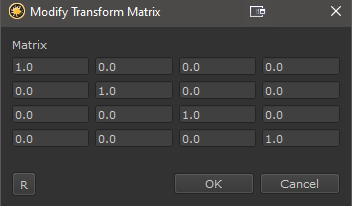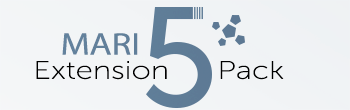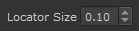|
'Transform Selected Object' Tool Properties |
- Where to find it:
 'Transform Selected Object' Tool / Tool Properties Toolbar
'Transform Selected Object' Tool / Tool Properties Toolbar
New options were added to the 'Tool Properties' Toolbar of the Transform Selected Object Tool.
You can find them by activating the 'Transform Selected Object' Tool ( ), then going to its Tool Properties Toolbar.
), then going to its Tool Properties Toolbar.
![]()
|
|
Differences between Mari 4.8 and previous versions In Versions below Mari 4.8 the new UI Elements will only appear if the user manually selects the Transform Selected Object Tool. It will not appear if Mari sets the Tool active for example via the 'p' button next to locators inside of Nodes. In these cases you will need to switch to a different tool, then back to the Transform Selected Object Tool to see it. |
|
Gizmo Size |
You can now adjust the size of Transform Locators in the viewport by adjusting the Locator Size Spinbox.
This is a copy of the attribute 'Locator Size' in the Mari Preferences / Misc / Appearance group
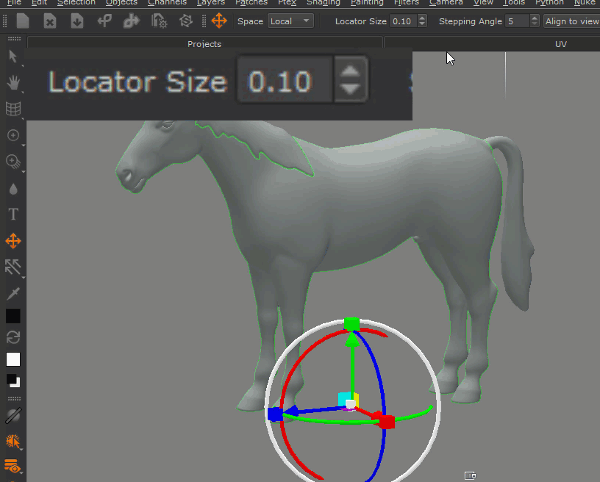
|
Gizmo Angle Snapping |
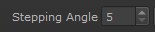
![]() Feature only available in Mari 4.7 or higher
Feature only available in Mari 4.7 or higher
The Stepping Angle determines the increments Mari rotates and moves the Gizmo in, when CTRL is pressed down.
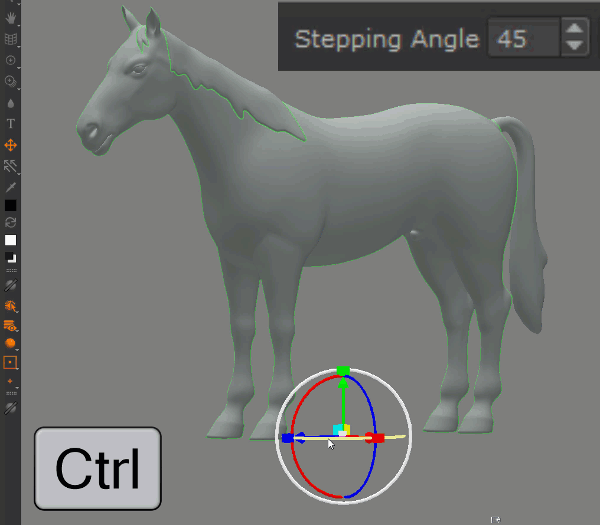
|
Align to View |
Align to View is a powerful and easy way to rotate a locator to your current view. It only works with Locators, not Objects.
|
|
The locator will be placed at the edge of the objects bounding box, on a line between the Camera Position and the Camera 'Look at' target |
|
Edit Matrix |
A new 'Edit Matrix' Option in the Toolbar allows you to edit the Transformation Matrix of the current Object or Locator and reset it.
|
|
This is a first step to numerical transformation control. In the future it is planned to expose proper XYZ Transformation |
By pressing on the 'R' Button in the lower left corner of the dialog you can reset the Matrix to its default.
Pressing the "R" Button again will toggle back to the previous values.