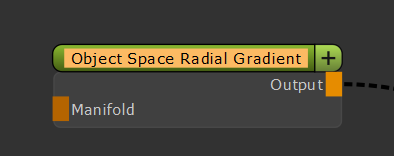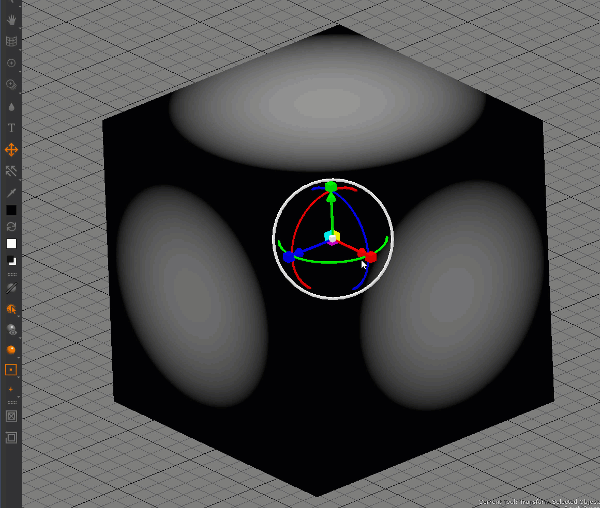|
Object Space Radial Gradient |
- Where to find it:
- Add Procedural Layer / Procedural / Extension Pack / Generators
 NodeGraph / Right Mouse Click / Add Nodes / Procedurals / Extension Pack / Generators
NodeGraph / Right Mouse Click / Add Nodes / Procedurals / Extension Pack / Generators
- Video
- How to position the 'Sphere' in 3D Space
- Locator Tips
- Node Overview
- Node Ports
- Node Properties
The Object Space Radial Gradient will create a 3d radial gradient in around a defined point in your scene.
|
How to position the "sphere" in 3D Space |
|
Node Overview |

|
Node Ports |
- Manifold
The 'Manifold' connection can be used to feed in a coordinate system for the evaluation of the gradient.
Possible node connections are for example the 'Manifold 3D', 'Manifold UV', 'UV', 'Position' etc.
|
Node Properties |
MAIN TAB
TRANSFORM TAB