|
High Definition Meshes |
- Function
- Add External File as High Definition Mesh
- Add in-project Object as High Definition Mesh
- Remove a High Definition Mesh
- Use Low as High Definition
- Ignore Backfacing
- Object Matching (Bake Sets)


|
Function |
High Definition Meshes provide a way to bake details from one mesh (highdef) onto another (lowdef - usually a mari object in your scene).
High Definition Meshes may be used from your Mari Project or an external file.
Many bakers require a High Definition Mesh as the Bake Source for its calculation.
If no separate HighDef Mesh is available for these Bakers, the user can choose to 'Use low as High Definition'
|
|
Bakers containing 'from Mesh' (e.g. Ambient Occlusion from Mesh) in their Name require a High Definition Object or the use of 'Use Low as Highres' Setting to work correctly |
High Definition Meshes may be used to
- Bake details from one mesh to another (e.g. Zbrush Sculpting Details as Displacement or Normal Map onto Lowres mesh)
- Limit or define the influence of a Baker through 'Matching' (e.g. Couch should only cast occlusion onto ground but not on wall)
High Definition Meshes must be used
- for Bakers containing 'from Mesh' in their Name (e.g. 'Ambient Occlusion from Mesh', 'Position from Mesh' etc.)
If no High Def Mesh exists, optionally the 'Use Lowres as Highres' Option can be activated to make these types of bakers
work with Lowres Only meshes
|
Adding an external file as High Definition Object |
High definition Objects might be densely subdivided objects (e.g. a Zbrush Mesh) that would add unnecessary weight to your Mari Project.
Additionally the Highres Object might not even have UVs, preventing it from being loaded into Mari without use of Ptex.
For these cases you can specify an External File on Disc to be used for HighToLow Bake Calculation.
Choosing the 'from External File' Option will open a File Browser Dialog, allowing you to specify a file.
|
|
OBJ vs FBX The preferred File format for the Bridge is .OBJ. |
A loaded External file can be identified by its 'External File = True' Tag.
The full path of the External File is visible in the Object Name Tooltip.

|
Adding an in-project Object as High Definition Object |
Add High Definition Model from Mari Object allows you to select any Mari Object in your scene to be used as a Highdef Source.
A Mari Object can be any object including an Object, already added to the Lowdefinition Object List.
If you add the same object that already is set as a Lowdef Object to the Highdef Object List, it will act the same as when turning on

Quick Select Buttons located above the Object List allow you to quickly modify your current Selection
- All

All objects in the Object List will be marked active
- None

All Objects will be deselected
- Invert

Invert your current selection. Activated Object will become inactive,inactive ones active.
- Current

Select only the Mari Object, which is currently selected in the Mari Object Palette.
|
Removing a High Definition Object |
You can remove a High definition Object by clicking on the Remove Button in its Row

Alternatively you can remove all High Def Objects by pressing the Remove All Button

If the HighDefinition Model List is empty, the 'Use Lowres as Highres' Option will turn on automatically.
|
Use Low as High Definition |

Many Bakers require a Highdefinition Object to work.
However often times the Highdefinition Mesh can be identical with the 'Low Definition' Target Mesh.
For these cases the Use Low as High Definition Option is useful.
If on, any other Highdefinition Meshes are ignored during calculation and the selected Mari Object to Bake will be used both as Source (Highdef) and Target (Lowdef).
|
|
Bakers containing 'from Mesh' (e.g. Ambient Occlusion from Mesh) in their Name require a High Definition Object or the use of 'Use Low as Highres' Setting to work correctly |
|
Ignore Backfacing on High Definition Mesh |
|
|
Ignore Backfacing not available for FBX files The Highres File Ignore backfacing option is only available for
|
Determines if Backfaces are ignored during calculation of secondary rays for Bakers.
Please note by default this setting will not have any effect unless the selected Bakers Ignore Backfacing Option, found in the Selected Bake Parameters,
is set to 'by High Def Mesh Setting'
Example of the Ambient Occlusion from Mesh Baker making use of the Highdef Backfacing Option:
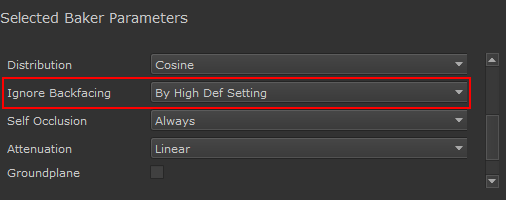
|
Object Matching |
|
|
For more detailed information on Object Matching refer to the dedicated Help Section 'Object Matching (High/Low)' |
|
|
Matching not available for FBX files The Highres File Match option is only available for
|
Object Matching allows you to create Bake sets to limit the influence of a Highres Object only to targeted Objects in your Scene e.g.
to prevent a Couch from casting occlusion onto the Walls it stands next to, while still casting occlusion onto the floor.
The Match Button will only be visible in the High Definition Object List, if the Match Setting in the General Settings is set to By Linked Mesh Name, not Always
The Match Setting in the General Settings Section of the Dialog

After clicking on the Match Button you are able to choose the target lowdef Object (a Mari Object in your Project)

Quick Select Buttons located above the Object List allow you to quickly modify your current Selection
- All

All objects in the Object List will be marked active
- None

All Objects will be deselected
- Invert

Invert your current selection. Activated Object will become inactive,inactive ones active.
- Current

Select only the Mari Object, which is currently selected in the Mari Object Palette.
- Self

Self will select the parent object from which the Match Dialog was launched.
E.g. if the HighDef Object used to launch the dialog is 'Eyeballs' and Self is clicked, only 'Eyeballs' will be marked as active.
It then acts like Use Low as Highdefinition while still maintaining the possibility to add additional object matching in the High Definition Mesh List
|
|
Right Mouse Clicking on a 'Match' Button allows you to copy the Match Settings of that Button to all other Match Buttons
|
<= Select Mari Objects to bake => New Baker Default Values





