|
Scatter Builder |
- Where to find it:
- Main Window / Layers / Mask Shelf / Procedurals Tab
 NodeGraph / Right Mouse Click / Masks / Mask Shelf / Procedurals Tab
NodeGraph / Right Mouse Click / Masks / Mask Shelf / Procedurals Tab
|
|
This Node is available as a dedicated Triplanar and 2D Version |
The Scatter Builder is the main preset used for the procedural grunges found in the Procedurals Tab of the Mask Shelf.
The Scatter Builder Presets come as either
- 2D (UV Based) or Triplanar Versions
- as this single Input Version and a 4-Input Version.
By ..
- double-clicking on the Node (Mari 4.2)
- CTRL+ double-clicking on the Node (Mari 4.5 and higher)
.. you will get to its Node Properties and open the group to see the internal wiring of the node which in this case is only a Splatter Node and a Color Correction.
You can get back to your Main Nodegraph by switching back to the 'Root' Tab at the top of the Nodegraph.
The Subgraph of the 'Scatter Builder' preset.
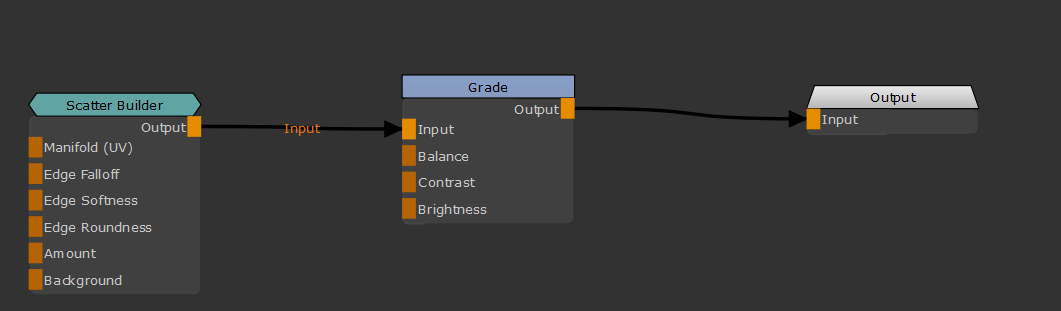
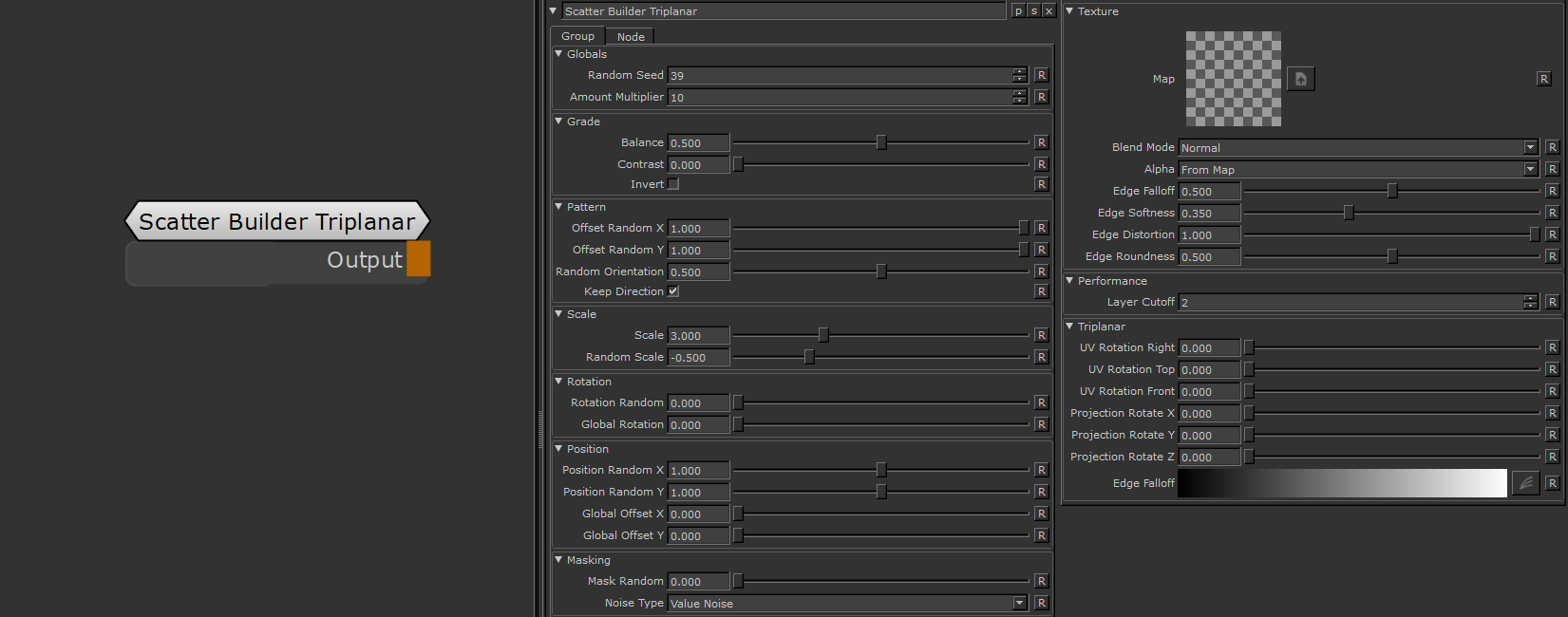
|
|
Modifying values in Mari Mari allows you to easily modify values by placing the cursor in a field and pressing up or down on the key pad. Depending where the cursor is placed the value changes in 1s, 0.1s, 0.001s etc. |
|
Globals |
- Random Seed
By modifying the Random Seed, different looks can be achieved with the otherwise same settings.
- Amount Multiplier
A multiplier on the amount of Cells generated. Each cell is processed independently with the given settings (Position, Rotation etc. etc
|
Grade |
- Balance
Shifts the Balance of the result more towards black or white.
Balance works like a level effect where the midpoint is moved towards either black or white.
- Contrast
Contrasts the Result around a Midpoint of 0.5
- Invert
Inverts the result of the Preset.
This setting is evaluated last, after Balance and Contrast have been processed
|
Pattern |
- Offset Random X
Randomly horizontally offsets the Pattern or Input Image within each cell
This is useful to have a more random look when using tileable textures
Example of randomly offsetting a tileable texture in X and Y

- Offset Random Y
Randomly vertically offsets the Pattern or Input Image within each cell
This is useful to have a more random look when using tileable textures
- Random Rotation
Applies a random rotation in 90 degree increments
- Keep Direction
If on, Random Rotation will rotate in 180 degrees to avoid changes of directions when using a texture map that has a 'directionality' (e.g. woodgrain, brushes metal etc.)
|
Scale |
- Scale
A uniform scale factor.
- Random Scale
Mix Factor for uniform scale randomization.
Positive Values (0 - 1) will reduce the size of the cells randomly.
Positive Values (0 - 1) will increase the size of the cells randomly.
|
Rotation |
- Rotation Random
Applies a random rotation to Cells
- Global Rotation
Rotates the end result of the Pattern Generation. (globally, instead of per cell)
|
Position |
- Position Random X/Y
Randomly offset the Cell Positions along X and Y.
|
|
Higher Position Random Values will require a higher Layer Cutoff Value, which in turn reduces performance. Often times the same look can be achieved with a lower Position Random Value |
- Global Offset X/Y
Applies a global offset of the generated Pattern (all cells) along X or Y
|
Masking |
- Mask Random
Randomly hides Cells

- Noise Type
Determines the Noise Type used for hiding cells when using Mask Random.
|
Texture |
- Map
Supply a texture map to use in the processing.
- Blend Mode
The Blend Mode used to overlay a cell over other cells
Example of different effects achieved by changing the blend mode

- Alpha
Configure the Alpha Handling of the supplied image.
- From Map
The Transparency in your loaded texture map is used
- Alpha is Luminance
The Luminance of your loaded texture map is used as Alpha.
Black is transparent.
- Alpha is Inverted Luminance
The inverted Luminance of your loaded texture map is used as Alpha.
White is transparent.
- White
The Alpha of the loaded map is set to white resulting in the image being 100% opaque.
- Invert Map
Invert Input Image
The Edge Controls give you control over the edge transparency of the generated pattern, allowing you to create 'Brush Effects'
- Edge Falloff
Will contract the edges of your loaded textures. This parameter can also be mapped via the Nodegraph
- Edge Softness
Will feather the edges of your loaded textures from the start of the Edge Falloff to the centre of your texture.
This parameter can also be mapped via the Nodegraph
- Edge Roundness
Switches the Falloff from Square (0.0) to Radial (1.0).
This parameter can also be mapped via the Nodegraph

- Edge Distortion
The Edge Distortion is distorting the alpha in the softened areas based on the luminance of the pattern.
If Edge Distortion is 1.0 black parts of the pattern inside the cell will be hidden in the area of Edge Softness.
If Edge Distortion is -1.0 white parts of the pattern inside the cell will be hidden in the area of Edge Softness.
Example of raising Edge Distortion from 0 to 1

|
Performance |
- Layer Cutoff
The Layer Cutoff determines the number of iterations and radius around each cell the node runs through before it stops calculating.
If you are experiencing Seams this might be the reason

|
|
Higher Layer Cutoff Values reduces performance ! Keep this value as low as possible without seeing seams |
To better understand this behavior and to anticipate consider this:
- By default each cell is generated in a grid pattern at a scale of 1.
- Each cell has an internal position of 0.0 for its own coordinate system
If you change the position of a cell from its original position of 0.0/0.0 the Layer Cutoff needs to be increased
for a wider sample radius. So for example
- adding a Random Position Value of 1.0/1.0 means we need to sample up to 1 additional cell around the original cell.
- We need to increase the Layer Cutoff to at least 2
- adding a Random Position Value of 2.0/2.0 means we need to sample up to 2 additional cell around the original cell.
- We need to increase the Layer Cutoff to at least 3
If you change the scale of a cell from its original scale of 1.0 the Layer Cutoff needs to be increased
for a wider sample radius. So for example
- Changing the Scale to 2 means we need to sample 1 additional cell around the original cell.
- We need to increase the Layer Cutoff to at least 2
- Changing the Scale to 4 means we need to sample 3 additional cell around the original cell.
- We need to increase the Layer Cutoff to at least 4
|
Triplanar |
|
|
The following Options are only available in the Triplanar Version of this Node |
- UV Rotation Right
Will rotate the UVs just along the X-Axis of the Triplanar Projection.
- UV Rotation Top
Will rotate the UVs just along the Y-Axis of the Triplanar Projection.
- UV Rotation Front
Will rotate the UVs just along the Z-Axis of the Triplanar Projection.
- Projection Rotate X/Y/Z
Will change the rotation of the Triplanar 'Projection Cube' in space.
This should not be confused with changing UV Rotation which will rotate the projected image on
each side of the projection.
Projection Rotate is useful if your asset is not perfectly aligned in the main world space axis X Y and Z
and you see projection stretching as a result of it.
Sample of rotating a projection in 3d space. While this example is using
an Axis Projection Node the concept is the same for the Texture Scatter Triplanar Node

- Edge Falloff
The Edge Falloff Curve determines the general Falloff of each projection axis to its sides.
This is similar to adjusting the Edge Falloff Start and Edge Falloff End Sliders however
it allows you to create non-linear edge blending
|
Texture Seams ? |
If you are seeing seams in your pattern try raising the Layer Cutoff
|
|
Higher Layer Cutoff Values reduces performance ! Keep this value as low as possible without seeing seams |
