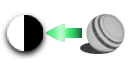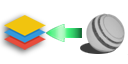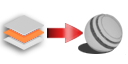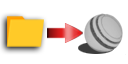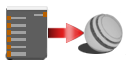Preset Interaction and Options |
In the bottom section of the Mask Shelf you will find several buttons to create and use presets.
In addition special options for Smart Masks are available.
The bottom section options vary depending on which Context the Smart Mask was launched in - from the Layerstack or the Nodegraph

Layer Stack Context |
The available Mask Shelf Options in Layer Context

Smart Mask Setup - Pre-Bake Maps |
The Pre-Bake Maps Button allows you to setup necessary maps needed for Smart Masks to work correctly.
It will launch the Smart Mask Setup Dialog.
Smart Masks are a special kind of Mask that allow for the easy creation of geometry specific wear and tear effects.
For more information refer to the Smart Masks Section of this help.
Smart Mask Setup - Refresh Setup |
The Refresh Setup Button allows you to reconfigure a selected Smart Mask in the Layerstack.
It will launch the Smart Mask Setup Dialog specific to the currently selected Smart Mask in the Layerstack.
Smart Masks are a special kind of Mask that allow for the easy creation of geometry specific wear and tear effects.
For more information refer to the Smart Masks Section of this help.
Import selected Preset as Mask |
Will create a Mask Stack on the currently selected Layer and import the selected Preset in the Main Preset section of the Mask Shelf into the Mask stack
Drag & Drop You can easily drag and drop Items into the Nodegraph and Layerstack, if you don't want to use the buttons. Drag and Drop into Layerstacks requires Mari 4.7 or higher.
|
Import selected Preset as Layer |
Will import the selected Preset in the Main Preset section into the currently active Layerstack
Drag & Drop You can easily drag and drop Items into the Nodegraph and Layerstack, if you don't want to use the buttons. Drag and Drop into Layerstacks requires Mari 4.7 or higher.
|
Create preset from selected Layer |
Will create a new preset from the currently selected Layer.
A dialog will allow you to
- Name your preset
- Define search tags
- Define Grouping
Only one Layer is saved |
Create preset from selected Layergroup |
Will create a new preset from the currently selected Layer Group
A dialog will allow you to
- Name your preset
- Define search tags
- Define Grouping
Nodegraph Context |
The available Mask Shelf Options in Nodegraph Context

Smart Mask Setup - Pre-Bake Maps |
The Pre-Bake Maps Button allows you to setup necessary maps needed for Smart Masks to work correctly.
It will launch the Smart Mask Setup Dialog.
Smart Masks are a special kind of Mask that allow for the easy creation of geometry specific wear and tear effects.
For more information refer to the Smart Masks Section of this help.
Smart Mask Setup - Refresh Setup |
The Refresh Setup Button allows you to reconfigure a selected Smart Mask Node in the Nodegraph.
It will launch the Smart Mask Setup Dialog specific to the currently selected Smart Mask or Node(s) in the Nodegraph.
Smart Masks are a special kind of Mask that allow for the easy creation of geometry specific wear and tear effects.
For more information refer to the Smart Masks Section of this help.
Import selected Preset into Nodegraph |
Will import the selected Preset in the Main Preset section of the Mask Shelf into the Nodegraph
Drag & Drop You can easily drag and drop Items into the Nodegraph and Layerstack, if you don't want to use the buttons. Drag and Drop into Layerstacks requires Mari 4.7 or higher.
|
Create Preset from Nodegraph Selection |
Will create a new preset from the currently active Nodegraph Selection
A dialog will allow you to
- Name your preset
- Define search tags
- Define Grouping