Add Packed Channel by Jens Kafitz |
- Where to find it:
- Channels Palette / Right Mouse Click
- Main Window / Channels
- Main Window / Extension Pack / Channels
- Shortcut: (unassigned, use "Edit / Shortcuts" to assign)
Packed Channels are channels that contain different information in the Red, Green, Blue and Alpha Channel.
Extension Pack makes it easy to create such a channel
A sample usage could be your Roughness Channel in RED, a Metalness Channel in GREEN, Ambient Occlusion in BLUE etc.
This allows a reduction in amount of texture files and memory used .
Alpha Channels and EXRs Mari 4 follows the official Open EXR specification when handling Alpha Channels which states: "OpenEXR images are "premultiplied" - the color channel values are already matted against black using the alpha channel." Unfortunatelt this means by default when exporting a packed Channel that utilizies an Alpha Channel, the Alpha Channel values will be multiplied against the R, G and B Channels. To turn off this behavior for MARI you need to set an Environment Variable MARI__DONT_TREAT_EXR_PREMULTIPLIED = 1 |


Presets allow you to setup your channel packing system only once and then easily apply them across all your projects.
Channel Name Based The contents of the Red, Green, Blue and Alpha Channel Boxes are name based. If you load a preset that contains a link to a channel 'Diffuse' while in your current project no such channel name exists, the Channel will default to <empty> and will be filled with black |
By default the list comes with one preset
- Last Used Settings
Will open the dialog with your last used Channel Packing System
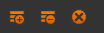
The row management at the top left of the dialog allows you to add additional packed channel rows,
remove selected ones or clear the list.
 Add Row
Add Row
Will add a new packed Channel Row
 Remove Selected Row
Remove Selected Row
Will remove the currently selected packed Channel Row
Selecting a Channel row You can select a channel row by clicking in one of its empty spaces |
 Clear all Rows
Clear all Rows
Will remove all packed Channel Rows
An empty, default packed channel row
![]()
- Activate Row
When the checkbox is ticked and the dialog is confirmed the packed channel will be created from its settings after the dialog
is confirmed
- New Channel Name
The Name the resulting Packed Channel should have
- Red Channel
Which mari channel currently existing in your project should be packed into the red channel of the final packed Channel.
If <empty> the red channel of the final packed Channel will be black
- Source Color Channel

The Source Color Channel will determine what Color Channel (R,G,B or A) will be used from the selected Mari Channel (Color, Specular etc.).
In the above example the selected Mari Channel is 'Base Color' and the selected Source Channel is 'R' (red), meaning
that the Red Color Channel of the Mari Channel 'Base Color' will make up the specific color channel of the final packed channel.
- Green Channel
Which mari channel currently existing in your project should be packed into the green channel of the final packed Channel.
If <empty> the green channel of the final packed Channel will be black
- Source Color Channel

The Source Color Channel will determine what Color Channel (R,G,B or A) will be used from the selected Mari Channel (Color, Specular etc.).
In the above example the selected Mari Channel is 'Base Color' and the selected Source Channel is 'R' (red), meaning
that the Red Color Channel of the Mari Channel 'Base Color' will make up the specific color channel of the final packed channel.
- Blue Channel
Which mari channel currently existing in your project should be packed into the blue channel of the final packed Channel.
If <empty> the blue channel of the final packed Channel will be black
- Source Color Channel

The Source Color Channel will determine what Color Channel (R,G,B or A) will be used from the selected Mari Channel (Color, Specular etc.).
In the above example the selected Mari Channel is 'Base Color' and the selected Source Channel is 'R' (red), meaning
that the Red Color Channel of the Mari Channel 'Base Color' will make up the specific color channel of the final packed channel.
- Alpha Channel
Which mari channel currently existing in your project should be packed into the alpha channel of the final packed Channel.
If <empty> the alpha channel of the final packed Channel will be black
- Source Color Channel

The Source Color Channel will determine what Color Channel (R,G,B or A) will be used from the selected Mari Channel (Color, Specular etc.).
In the above example the selected Mari Channel is 'Base Color' and the selected Source Channel is 'R' (red), meaning
that the Red Color Channel of the Mari Channel 'Base Color' will make up the specific color channel of the final packed channel.
- Resolution
Determines the resolution the final packed Channel will be created at.
This will not affect the resolution of any channel linked into the Packed Channel but will only take effect
on export or flattening of the channel.

Resolution can be inherited from any of your selected Channels in the Red Channel,Green Channel, Blue Channel or Alpha Channel
Dropdowns allowing for custom, per-udim resolutions.
- Depth
Determines the bit depth the final packed Channel will be created at.
This will not affect the bit depth of any channel linked into the Packed Channel but will only take effect
on export or flattening of the channel.
- Colorspace
Determines the default Colorspace the final packed Channel will be created at.
- Scalar
If Scalar is ticked on, viewing the Channel in Mari will display raw values in the viewport and not show
the channel through a Viewport Lookup Table (such as sRGB). This is setting is just a Mari Display Setting
and does not affect the look of the final exported channel in any way
Created with the Personal Edition of HelpNDoc: Qt Help documentation made easy
