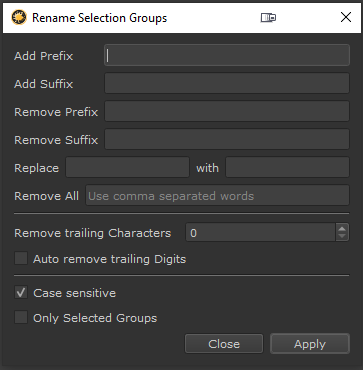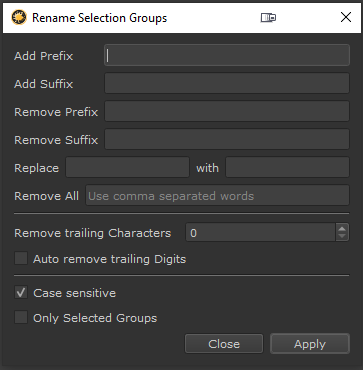
The Multi Rename Tool allows you to batch rename selection groups
Will add the given string to the start of each Selection Group.
Will add the given string to the end of each Selection Group.
Will remove the given string out of a Group name, if the Group name does start with that string
Will remove the given string out of a Group name, if the Group name does end with that string
Will search and replace a string with another one
Will remove all words entered from Group names. Use a comma (',') for multiple words
- Remove trailing Characters
Will remove x amount of characters from the end of a Group name.
- Auto Remove trailing Digits
When ticked on all trailing digits and excess whitespaces will be removed from the end of Group Names.
Useful to quickly and easily get rid of all incremental Group numbering
When ticked all string based operations are run case-sensitive.
When ticked only selected Groups will be affected by name changes
Otherwise all Groups in the Selection Group list will be evaluated