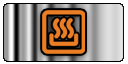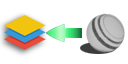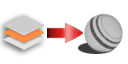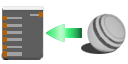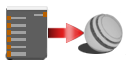|
Preset Interaction and Options |
In the bottom section of the Preset Browser you will find several buttons to create and use presets.
In addition special options for Smart Masks are available.
The bottom section options vary depending on which Context the Smart Mask was launched in - from the Layerstack or the Nodegraph

|
Layer Stack Context |
The available Preset Browser Options in Layer Context

|
Nodegraph Context |
The available Preset Browser Options in Nodegraph Context