|
"Unable to verify. License disabled or does not exist" Message during activation |
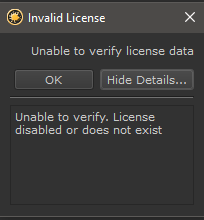
If you are getting a 'Unable to verify license data' message with the Detail message
- 'Unable to verify. License disabled or does not exist'
please check some of the solutions below.
At the time of Activation the Mari Extension Pack Installation Folder in your Scripts Path
needs to have full write permissions in order to unlock the installation.
Permissions can be reset to 'read only' if required after the activation completed.
Newer versions of Extension Pack will let often let you know if you have permission issues at the time of licensing but it can't hurt to check.
... because Typos happen. Be especially aware of any trailing SPACES after your email or license key.
Also make sure you are actually using the correct email associated to your gumroad account.
This might sound trivial but has been a repeated source of user problems before.
Gumroad displays the Account Name on the left bottom side side of the screen when logged in or downloading (see screenshot below)
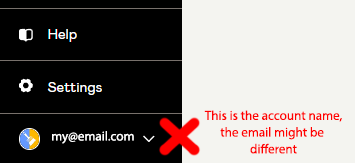
Some users, on initial Gumroad account registration entered an email address for both "Name" and "Email", then at one point changed
the Email Address.
Since they see an email address in the corner of the screen they assume it is the one they have to use for registration when in fact that old email is
the name associated to the account.
It is always best to check the initial receipt. The email address used there is the email that is associated to the account.
Email addresses can be changed, via your Gumroad Account Settings
Certain License Types require an active internet connection to activate.
You can check if your license type is part of that list here.
You can run a test if your Mari can reach the Internet by using the 'Check Connection' Button in the Licensing Dialog.

Mari needs to be able to reach the internet, so you should ensure that Mari can pass through any firewall.
Example of Mari 6 being allowed to reach the internet in Norton Security

Maybe you have installed Extension Pack previously with a different license key that is set via an Environment Variable ?
You can quickly check that inside the Mari Python console by executing the following command:
import os
lic = os.environ.get('MARI_EP_LICENSE_FILE_PATH')
print lic
A print out of 'None' in the upper part of the console is what you are after in this case.

By default Mari Extension Pack will wait 4 Seconds for a response from the license server.
If your internet connection is very slow this might not be enough.
You can raise the Connection Timeout by setting an environment variable
- MARI_EP_CONNECTION_TIMEOUT
to a higher value.
Maybe your error message is slightly different ('SSL Certificate Error prevented the license server from being reached'), indicating a problem with a SSL certificate ? If so check here for a solution
One method to try is to manually create a license file and place it into your Mari Settings Directory
Extension Pack License files are simple text files named lc.ep
You can create a license file with your details by copy pasting the below into a text file and naming it lc.ep and adding in your Email and License Key.
Ensure the " characters and brackets remain where they are.
{
"MariExtensionPack6": {
"e": "REPLACE WITH EP6 PURCHASE EMAIL",
"k": "REPLACE WITH EP6 LICENSE KEY"
}
}
If you are running older Mari Extension Pack Versions along side this version, add separate license information per version into the file.
Ensure the " characters and brackets remain where they are and the different main items ("MariExtensionPack6", "MariExtensionPack5") are
comma separated.
{
"MariExtensionPack6": {
"e": "REPLACE WITH EP6 PURCHASE EMAIL",
"k": "REPLACE WITH EP6 LICENSE KEY"
},
"MariExtensionPack5": {
"e": "REPLACE WITH EP5 PURCHASE EMAIL",
"k": "REPLACE WITH EP5 LICENSE KEY"
}
}
Place the lc.ep file into your Mari Settings Directory
|
|
Testing the File Syntax You can test the validity of the file you generated yourself, using any online 'JSON Validator' such as https://jsonlint.com/. |
If you have completed the checks above and still experience issues please contact me.
Please include
- the email address you used on purchase
- your serial number
- provide me your Mari Log File after the failed activation
