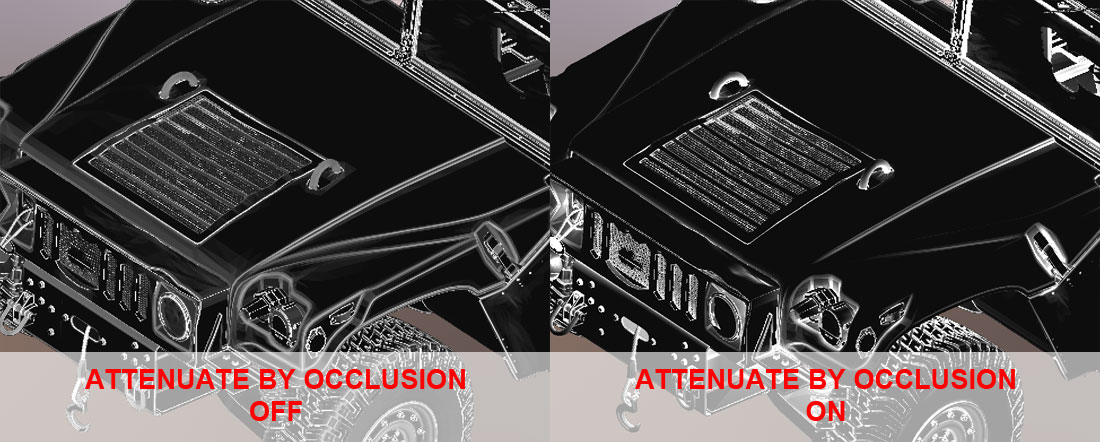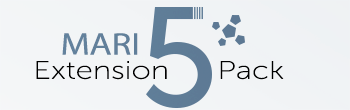|
Normal Edge |
- Where to find it:
- Add Adjustment Layer / Extension Pack / Normal Map /
 NodeGraph / Right Mouse Click / Nodes / Filter / Extension Pack / Normal Map /
NodeGraph / Right Mouse Click / Nodes / Filter / Extension Pack / Normal Map /
The Normal Edge Adjustment Layer will detect curvature & edges from layers below the adjustment, such
as a tangent space normal map.
It will not detect curvature or edges from your model, use the Mari 'Curvature' Node for that instead.
|
|
Pixelation/Tesselation Due to MARI & OpenGL limitations Edge from Normal Map does not average the values between individual pixels at the moment.This results in a tesselated/pixelated look. It is recommended to flatten the node (by using channel/flatten, layer/merge or layer/clone & merge) and apply a Gaussian Blur to filter the mask. |

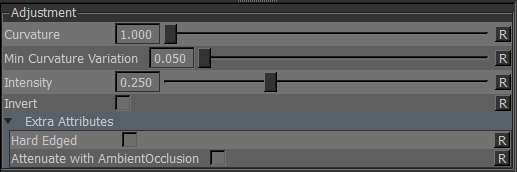
MAIN TAB
- Curvature
Determines the threshold on the curvature. Curvature is evaluated as absolute values meaning there is no difference
between concave and convex curvature being made.
- Min Curvature Variation
Determines the minimum difference of the normal between neighboring pixels that will cause an edge to be evaluated
- Intensity
A multiplier on mask.
- Invert
Inverts the result of the mask - black becomes white and white versa.
- Hard Edged
Hard Edged Mode will clip any grayscale values giving you a 2-value mask - pure black & pure white.

- Attenuate by AO
Attenuate by Ambient Occlusion will multiply your Curvature and Intensity Sliders by Mari's Ambient Occlusion.
You will most likely have to adjust the Intensity to compensate.
|
|
Generate Ambient Occlusion 'Attenuate by Ambient Occlusion' relies on Maris pre-generated occlusion to work. Generate Object Occlusion via the OBJECTS Menu first. |