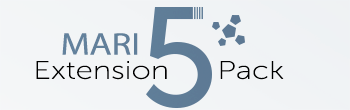Subdivide |
- Where to find it:
- Main Window / Objects
- Main Window / Extension Pack / Objects
- Shortcut: (unassigned, use "Edit / Shortcuts" to assign)
Subdivide when launched via the Menu / Objects Interface Entry allows you to batch subdivide multiple objects
instead of manually subdividing them one by one
Subdivide has two different UIs depending on where you launch it from.
If launched via the Object Menu you can choose what Geometry to subdivide or batch subdivide
multiple Geometries:
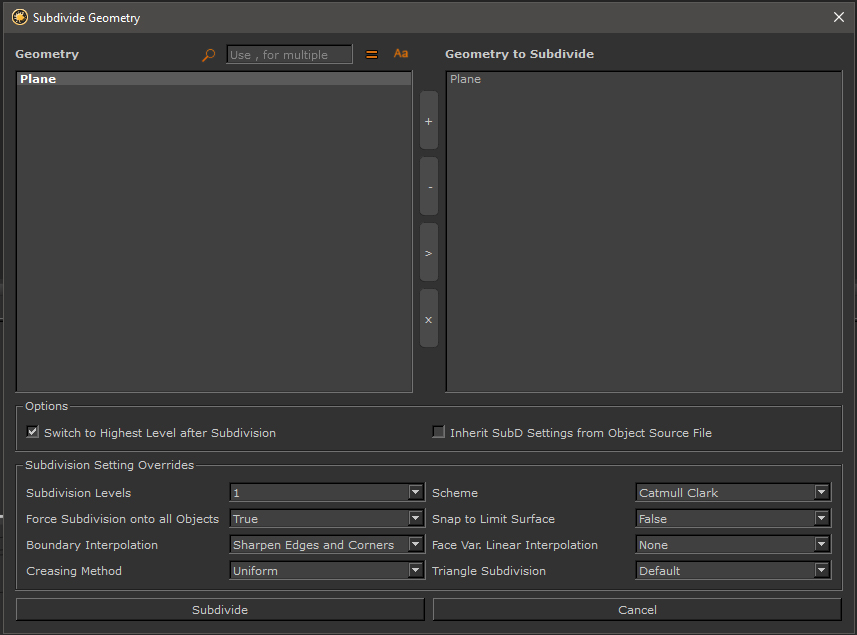
If launched via a right click on an object in the Object Palette you will be presented with
the standard Mari Subdivide Dialog. Only the currently clicked on object will be subdivided
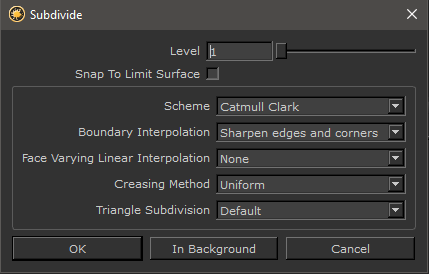
Filtering options at the top of the dialog allow you to search through the list of Objects.
- Deactivate the filter by clicking on the Magnifying Glass


- Search for multiple words by separating them with a comma (,)
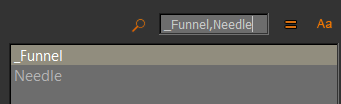
- Search in Case Sensitive
 or Case Insensitive Mode
or Case Insensitive Mode 
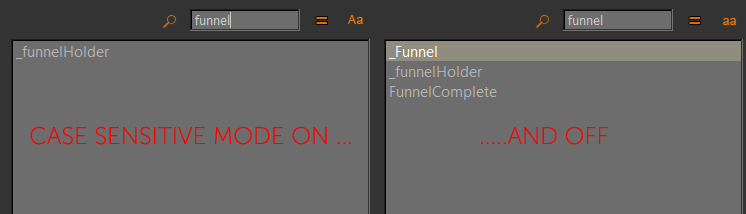
- Search for matching
 or non matching
or non matching  words
words
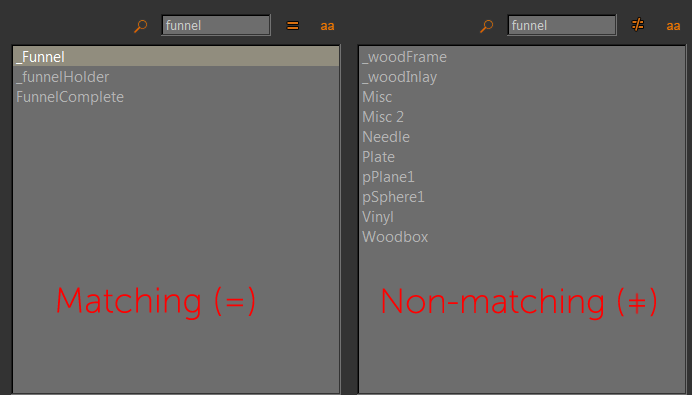
Will switch the object to its new highest subdivision level after the processing has finished
- Inherit SubD Settings from Object Source File
Mari is using openSubdiv for Subdivision which can differentiate between objects that are meant to be subdivided and
objects that are meant to stay unsubdivided via a tag on the object. With this option active, the subdivision tags on your imported
objects will be evaluated.
Subdivision Tags For information on how to make use of the per object tags please refer to this post: http://community.foundry.com/discuss/post/1016880 |
How many times the geometry should be subdivided
Increased Subdivision Levels Compared to Mari's default Subdivision Dialog, the maximum Subdivision in Extension Pack has been increased from 3 to 7 |
The geometric subdivision scheme to use.
- Catmull Clark: Subdivides the Geometry using Catmull Clark
- Loop: Subdivide the Geometry using Loop subdivision. Loop subdivision supports triangles only.
- Bilinear: Subdivides the Geometry using Bilinear Subdivision
- Force Subdivision onto all Objects
Mari is using openSubdiv for Subdivision which can differentiate between objects that are meant to be subdivided and
objects that are meant to stay unsubdivided via a tag on the object.
With Force Subdivision onto all Objects turned on, Objects will be subdivided regardless of having an imported tag on them
- Snap to Limit Surface
If True, snap last level of subdivision to the limit surface
- Boundary Interpolation
Control how boundary edges and vertices are interpolated.
None:
No boundary edge interpolation should occur; instead boundary faces are tagged as holes so
that the boundary edge-chain continues to support the adjacent interior faces but is not
considered to be part of the refined surface.
Sharpen Edges:
All the boundary edge-chains are sharp creases; boundary vertices are not affected.
Sharpen edges and corners:
All the boundary edge-chains are sharp creases and boundary vertices with exactly one incident face are sharp corners.
Interpolate Boundary Information For some useful comparisons of openSubd, Mari and various 3rd party application implementations of UV smoothing take a look at this thread: http://community.foundry.com/discuss/topic/120932/ot-arnold-subd-vs-mari-3-subd |
- Face Varying Linear Interpolation
Specify the face varying interpolation rule.
None:
Smooth everywhere the mesh is smooth
Corners only:
Sharpen (linearly interpolation) corners only
Corners plus1:
'Corners only' + sharpening of junctions of 3 or more regions
Corners plus2
: 'Corners plus1' + sharpening of darts and concave corners
Boundaries:
Linear Interpolation along the boundary edges and corners
All:
Linear Interpolation everywhere (boundaries and interior)
- Creasing Method
Specify the creasing method
Uniform:
Apply regular semi-sharp crease rules
Chaikin:
Apply 'Chaikin' semi-sharp crease rules
Chaikin's Curve Subdivision algorithm improves the\n appearance of multi-edge semi-sharp creases with varying weights
- Triangle Subdivision
Rule added to the Catmull-Clark Scheme that can be applied to all triangular faces.
Default:
Default Catmull Clark Scheme Weights
Smooth:
Smooth Triangle Weights